A number of standard roles are defined in SAP CRM (like, sales professional), in addition to applications that are a part of these roles (like, account management). Practically, most companies hardly use the standard roles and majorly stick to major or minor enhancements.
It is for this reason SAP CRM has been included with a number of tools that will make it easy to enhance standard SAP applications. These tools can be used for adding tables, adding fields, changing views, etc. In general, all these tools can be classified into two categories – Web UI Configuration tool and Application Enhancement tools.
Web UI Configuration tool
The layout associated with a particular view is maintained as Web UI configuration in SAP CRM. For easiness in identification, 4 different parameter values are used. Therefore, if you want to newer layouts with enhanced Web UI configurations then you need to use different parameter values.
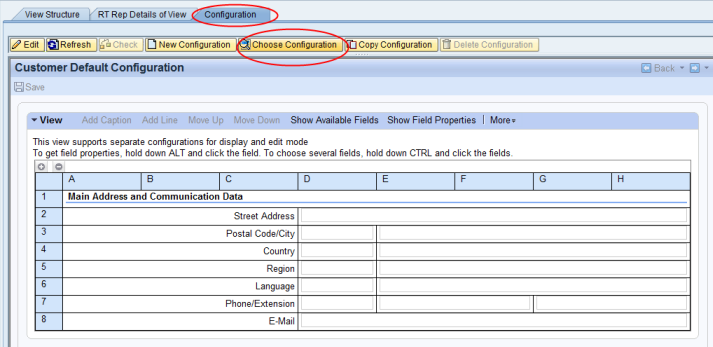
According to the database structures defined in the data dictionary, all the fields are accordingly defined in the Web UI.
- It is not mandatory for all the fields to be displayed on all the screens
- It is possible that you can remove some fields from the screen
- You can use the Web UI Configuration tool for modifying the screens
- You can also add a field to the screen in the data dictionary structure
There is an option to go to ‘Web UI tool’ in the form of a button on all the pages of the CRM Web UI.
- In order to use this button, you need to have a pre-defined role
- To use this tool, you need to have sufficient authorizations
Application Enhancement tool
This is a comprehensive tool that has been exclusively designed for enhancing the SAP standard applications such that the database is implemented without requiring any coding effort.
- Application Enhancement tool is integrated with the Web UI Configuration tool
- The configuration area from the application needs to be selected first, quite similar to the UI Configuration tool
- For AET enhancements, you need to select a relevant button
- You can see the existing enhancements through ‘Display Enhancements’ option. Here, you can select an enhancement for modifying it
- For creating a new field in the select view, you need to use ‘Create Field’ button
Enhancing View
- You need to click the ‘New’ button in order to enhance a view. Thereafter, the business object part needs to be selected where the new table or field has to be added.
- The structures and the database tables will be selected depending on the object selected.
- Once the object is selected, accordingly, the structures and the database tables will be selected.
- It is important to set the properties of the field while you create a field.
- Depending on the properties selected, the field will be generated accordingly. Simultaneously, for the new field, different layers will be enhanced.
- To pick the properties from the Data Element that is used in the field definition, you can use the ‘Enable Export Mode’ button.